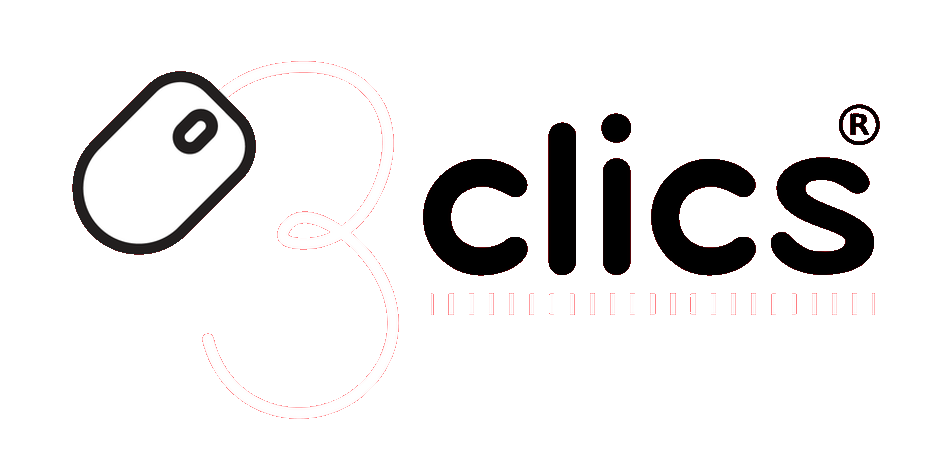Your shopping cart is empty!
Installation tutorials
How to Download and Activate Microsoft Project 2019
Please follow this tutorial to download, install, and activate Project 2019.
1: Download the program from the following official link: https://officecdn.microsoft.com/db/492350F6-3A01-4F97-B9C0-C7C6DDF67D60/media/en-US/ProjectPro2019Retail.img
2: Navigate to the downloads folder and right-click on “Mount”
After clicking on mount, a virtual "CD" will be added to the Windows Explorer. You should go to "This PC" and click on the "DVD Drive" with the Office logo to open the folder where the installer is located.
Once inside that "DVD Drive," you should open the "Office" folder and launch the "Setup64" or "Setup32" program.
If you have a 64-bit system, select "Setup64."
If you have a 32-bit system, select "Setup32."
If you are not sure, select "Setup64."
As shown in the following image:
Once you open the installer, it will begin installing Office on your PC.
The installation of the program can take anywhere from a few minutes to over an hour, depending on the speed of your hard drive.
Once installed, you must open the Project program in order to activate it. When opening any Office program for the first time, you will see the following message:
In the "Enter an Office product key" box, you should enter the license we sent you by email.
Type or copy the license and then click on the “Activate Office” button, which will appear once you have entered the license.