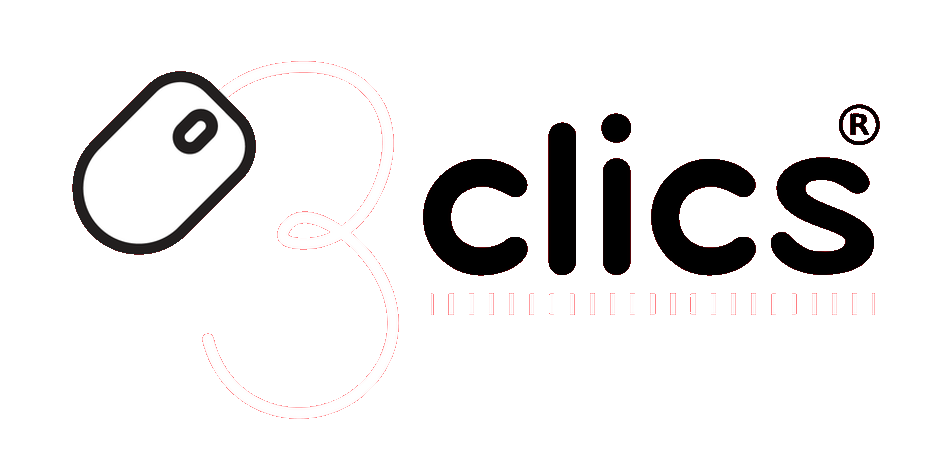Your shopping cart is empty!
Installation tutorials
How to Install and Activate Office 2016
Activating Office 2016 is very simple, just follow these steps:
1: Download the program from the following official link:
Note: You must right-click on the file and select "Extract in..." to extract the installer.
2: Install the program by extracting the disk image, mounting it, or burning it onto a CD.
3: Once the program is installed, open any Office program and it will prompt you to enter the license key. Copy and paste the license that came in the email and click next.
4: If everything goes well, the "Activation Wizard" will open, where you will be asked whether you want to activate via the internet or by phone. You should select "I want to activate the software by phone."
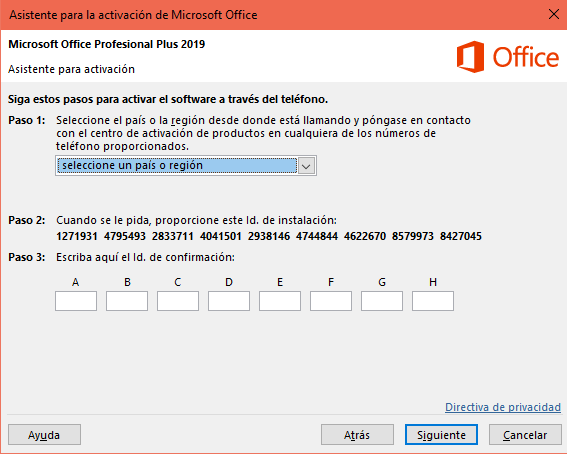
To activate the software by phone, it is neither necessary nor recommended to make a phone call, as the process is lengthy, tedious, and highly prone to errors.
Instead, Microsoft has implemented a system that allows users to activate their Office without calling. To do this, enter this link: Self Service for Mobile (officeid.xyz) and follow the steps below:
To use the Office ID application, simply enter the installation ID (the series of numbers displayed by the activation wizard) in the website's input box and then click on "Get Confirmation ID."
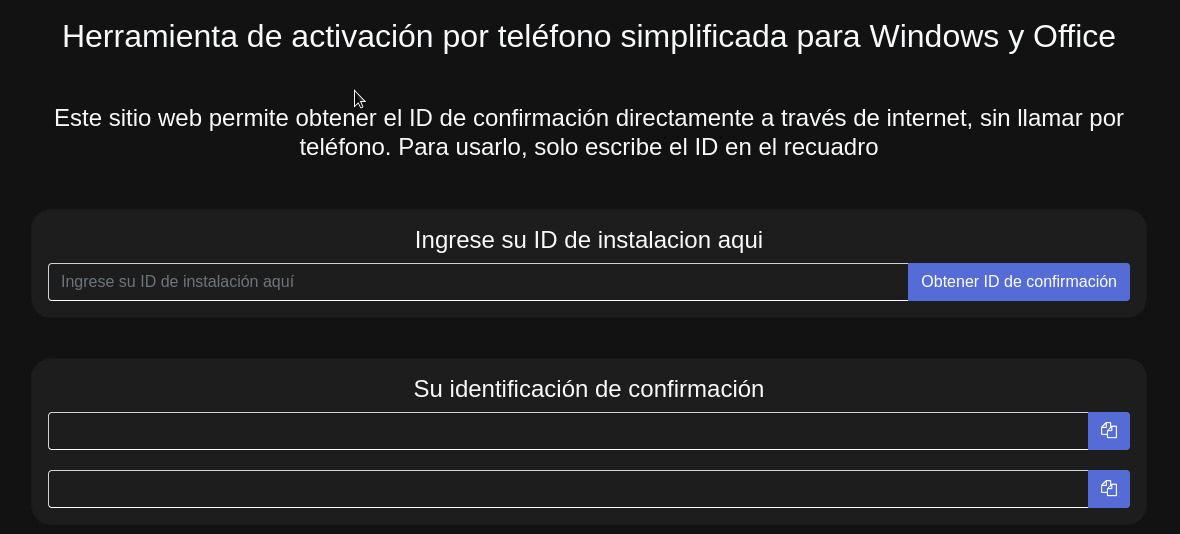
Next, in the box below, where it says "Your confirmation ID," the groups of numbers that you need to enter into the assistant will appear.
Once they appear, simply copy each group of numbers into each box (put the first group in box A, the second in box B, and so on) until all the boxes are filled.
Then click next, and your program will be activated.
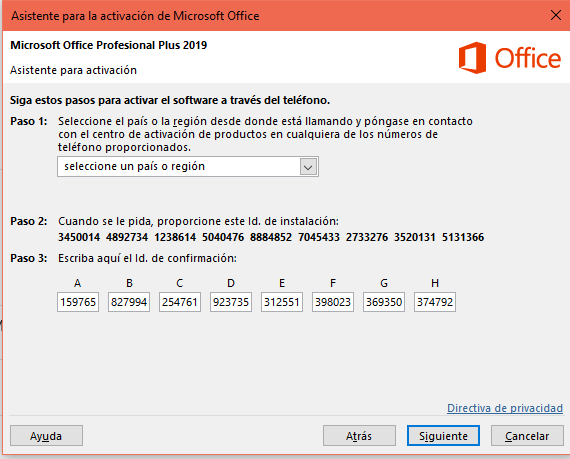
If you get lost or have trouble following this manual, please don't hesitate to write to us via online chat for free technical support.
Important: Keep this ID as you may need it to reinstall Office if you uninstall or format your PC.
If, on the other hand, the system says "Unfortunately, we cannot activate your product because you have exceeded the number of devices on which you can install the software with this license, according to the End User License Agreement. You may need to purchase an additional software license, or contact your dealer to buy a new software package."
Write to 3CLICS support either through chat or by email (This email address is being protected from spambots. You need JavaScript enabled to view it.) to obtain a replacement license. Important: This message might be an error, to rule that out, open another internet browser and repeat the process from there.
And finally, if the system says "We will connect you with one of our support agents to assist you" or a similar message, it means that the activation system is down. In such cases, write to support to obtain an internet activation license at no additional cost.
Note: The API is an exact replica of what the phone system does, so if the activation through the API fails do not try to call, as you will get the same result.