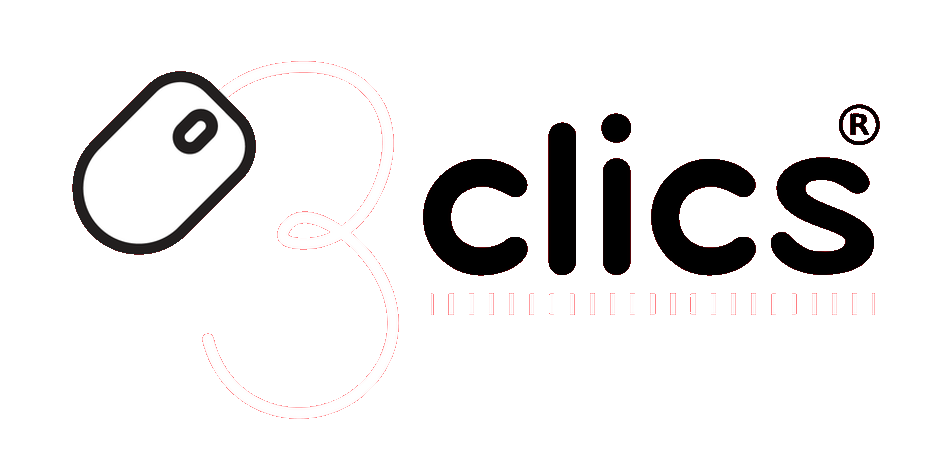Your shopping cart is empty!
Installation tutorials
Download and Install Office 2021
Please follow this tutorial to download, install, and activate Office 2021.
1: Download the program from the following official link: https://officecdn.microsoft.com/pr/492350f6-3a01-4f97-b9c0-c7c6ddf67d60/media/en-US/ProPlus2021Retail.img
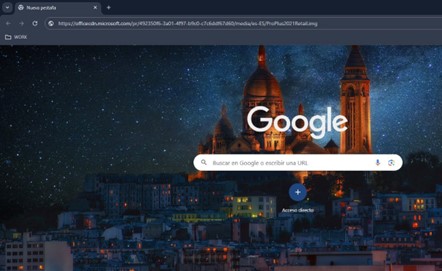
2: Navigate to the folder where the file is saved (typically the "Downloads" folder), locate the installation file, right-click and select "Mount".

After clicking on mount, a virtual "CD" will be added to Windows Explorer.
- You must go to "This PC" and click on the "DVD Drive" with the Office logo to open the folder where the installer is located.
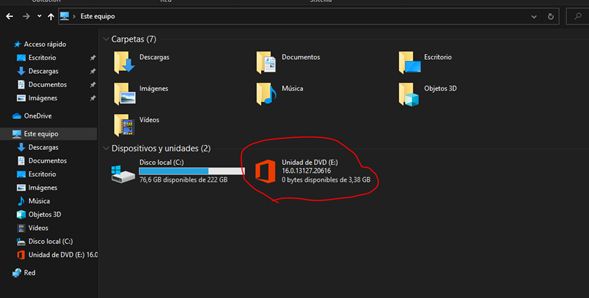
Once inside that "DVD Drive", you must open the "Office" folder and run the "Setup64" program or the "Setup32" program
If you have a 64-bit system, select "Setup64" If you have a 32-bit system, select "Setup32" If you are not sure, select "Setup64"
As shown in the following image:

4: By clicking, the program will begin to install Office.
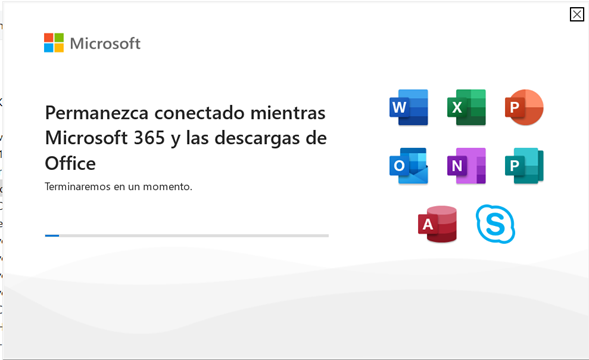
The program installation can take anywhere from a few minutes to over an hour, depending on the speed of your hard drive.
Once installed.
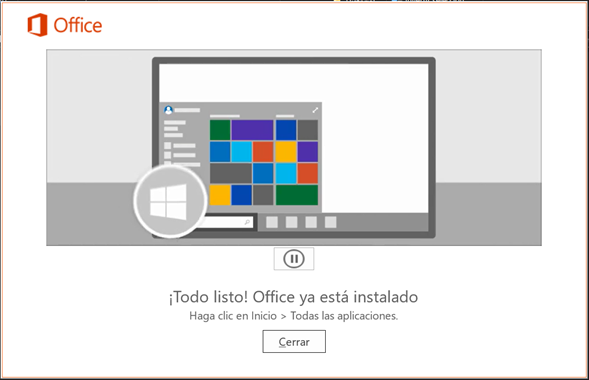
Open any Office program and the first thing that will happen is that the program will ask for the license. There you must enter the license that we sent you.
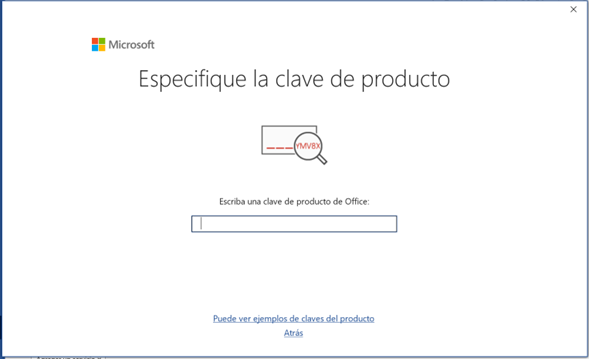
In the "Enter an Office product key" box, you must put the license that we sent you by email. Write or copy the license and then click the "Activate Office" button that will appear once you have entered the license, then the "Activation Wizard" will show.
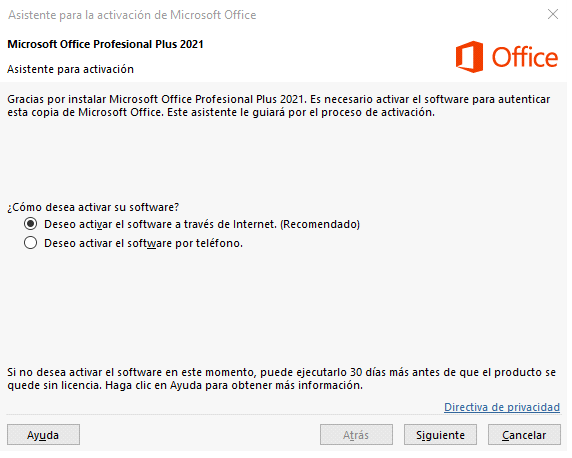
Select the option "I want to activate the software over the internet. (Recommended)", by selecting this option the system will validate the license and the program will be activated immediately.
Note: In case it throws any message, click "BACK" and select "I want to activate the software by phone", then click next:
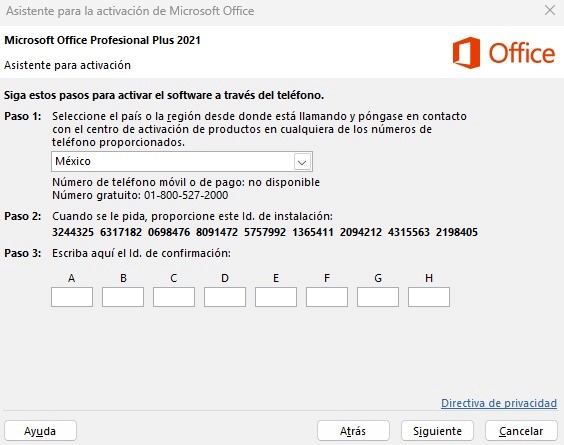
To activate the software, it is not necessary nor recommended to call by phone, as the process is very lengthy and tedious, in this case you should contact the company's support and share with us the photo of the activation assistant. For this, write to This email address is being protected from spambots. You need JavaScript enabled to view it. or communicate through the online chat.
If you get lost or have difficulties following this manual, do not hesitate to write to us through the online chat for technical help at no cost.