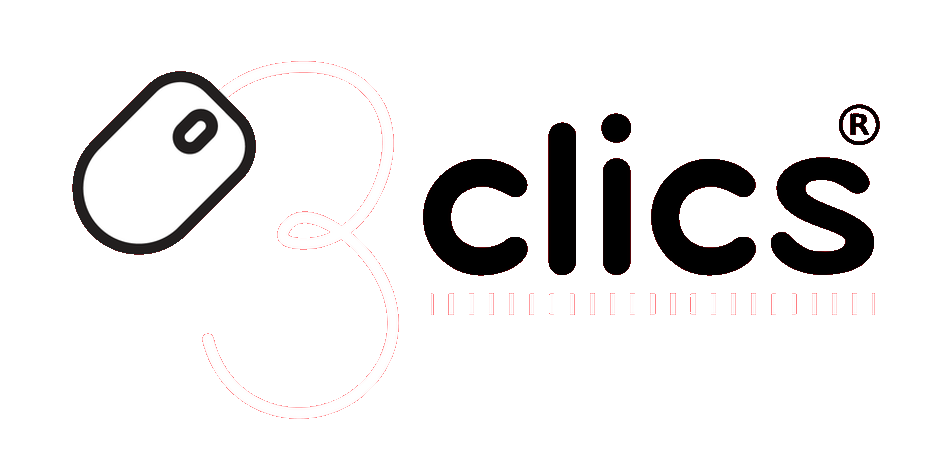Your shopping cart is empty!
Installation tutorials
Download, Install, and Activate Office 2019
1: Download the software from the following official link: https://officecdn.microsoft.com/pr/492350f6-3a01-4f97-b9c0-c7c6ddf67d60/media/en-US/ProPlus2019Retail.img
2: Navigate to the download folder and right-click on "Mount"
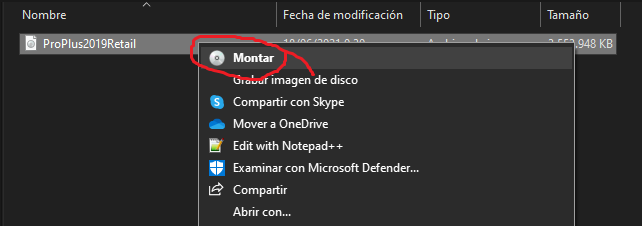
After clicking on mount, a virtual "CD" will be added in Windows Explorer. You should go to "This PC" and click on the "DVD Drive" with the Office logo to open the folder where the installer is located.
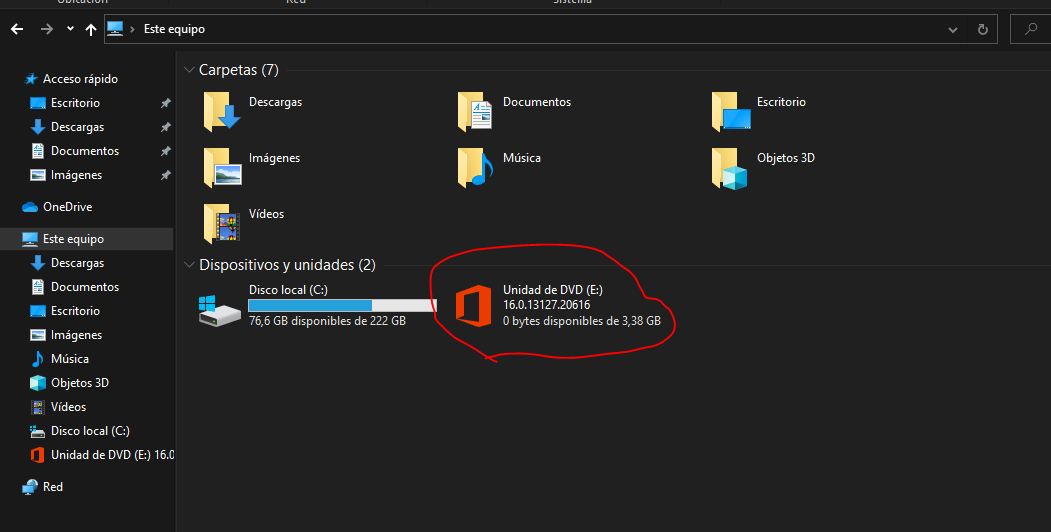
Once inside that "DVD Drive," you should open the "Office" folder and launch the "Setup64" or "Setup32" program.
If you have a 64-bit system, select "Setup64."
If you have a 32-bit system, select "Setup32."
If you are not sure, choose "Setup64."
Once you open the installer, it will begin installing Office on your PC.
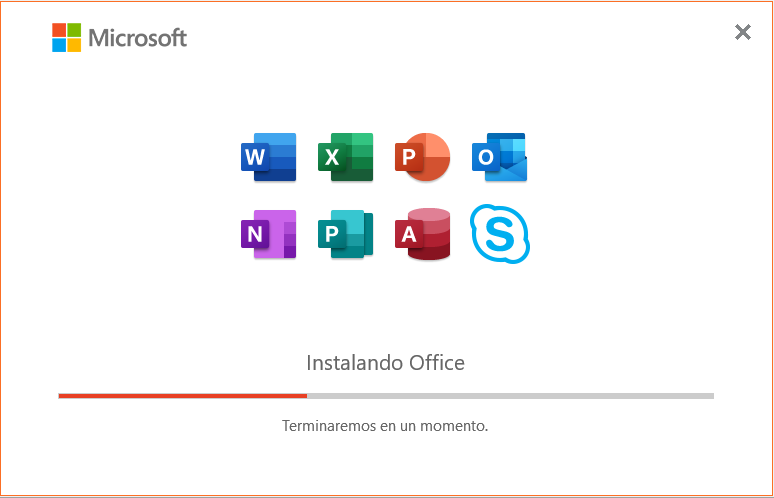
The installation of the program can take anywhere from a few minutes to over an hour, depending on the speed of your hard drive.
Once installed, you must open any Office program to activate the software. When you open any Office program for the first time, you will see the following message:
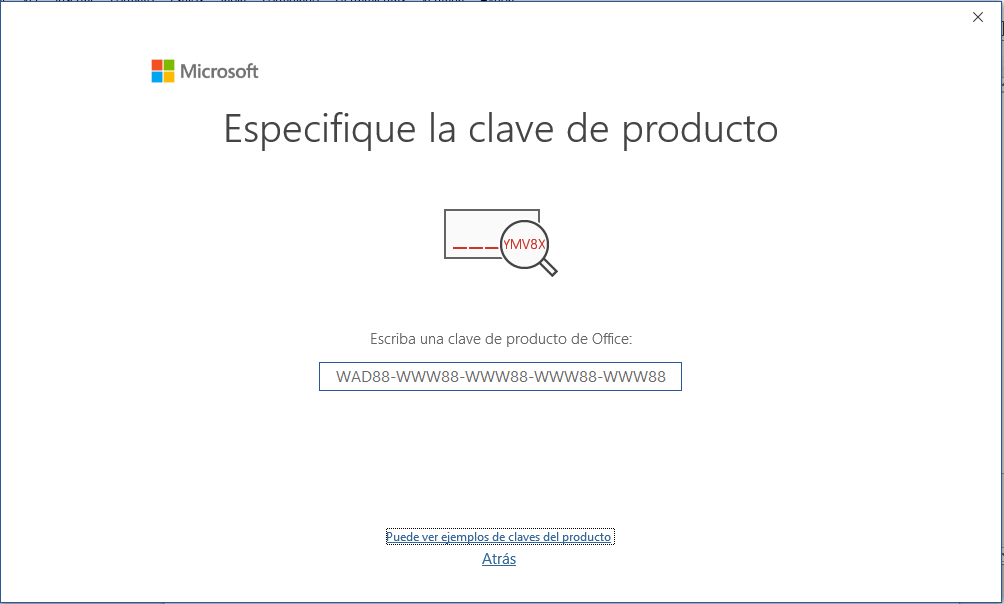
In the "Enter a product key for Office" box, you should enter the license that we sent you by email.
Type or copy the license and then click the "Activate Office" button, which will appear once you have entered the license.
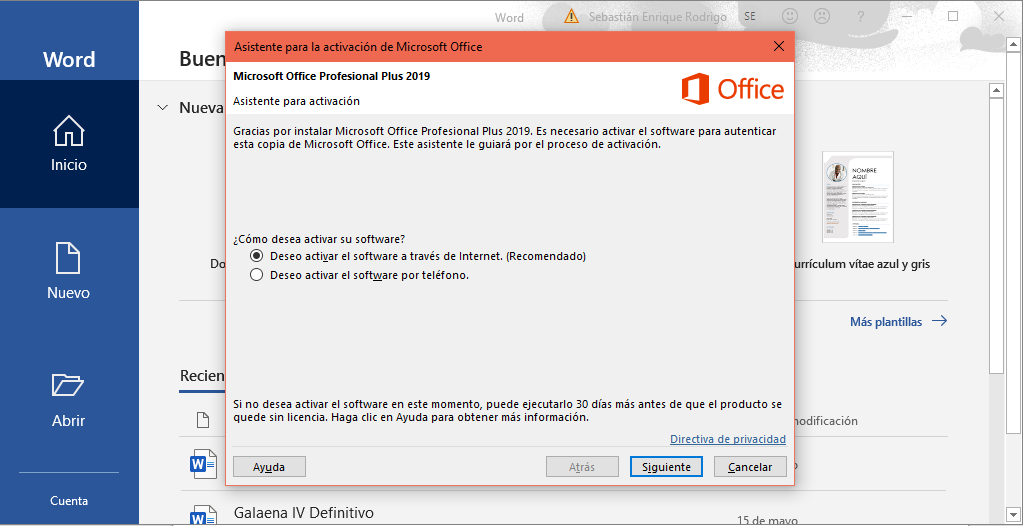
Once that is done, the program will start displaying this message: That window is called the "Activation Wizard." If it doesn't appear, restart your PC and open any Office program. If it still doesn't appear, contact 3CLICS support.
This program allows us to permanently activate your Office with the sent license.
If you purchased Office 2019 for 5 devices, select the option "I want to activate the software through the Internet." By selecting this, the system will validate the license, and the program will be activated immediately.
If you purchased Office 2019 for 1 device, select the option "I want to activate the software by phone."
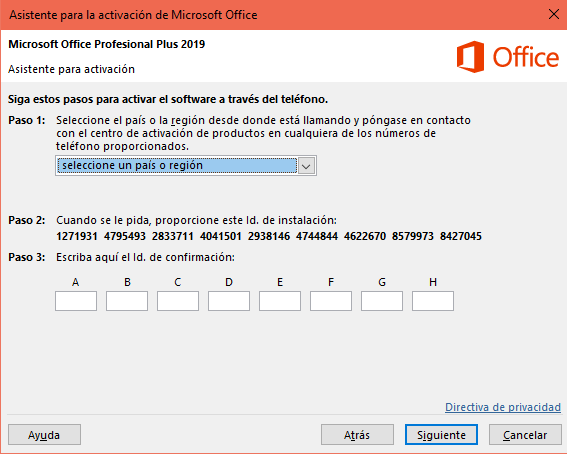
To activate the software by phone, it is neither necessary nor recommended to make a phone call, as the process is lengthy, tedious, and highly prone to error.
Instead, Microsoft has enabled a system that allows users to activate their Office without calling. To do this, enter the following link: Self Service for Mobile (officeid.xyz) and follow the steps below:
To use the Office ID application, simply enter the installation ID (the series of numbers displayed by the activation wizard) in the website's box and then click on "Get Confirmation ID."
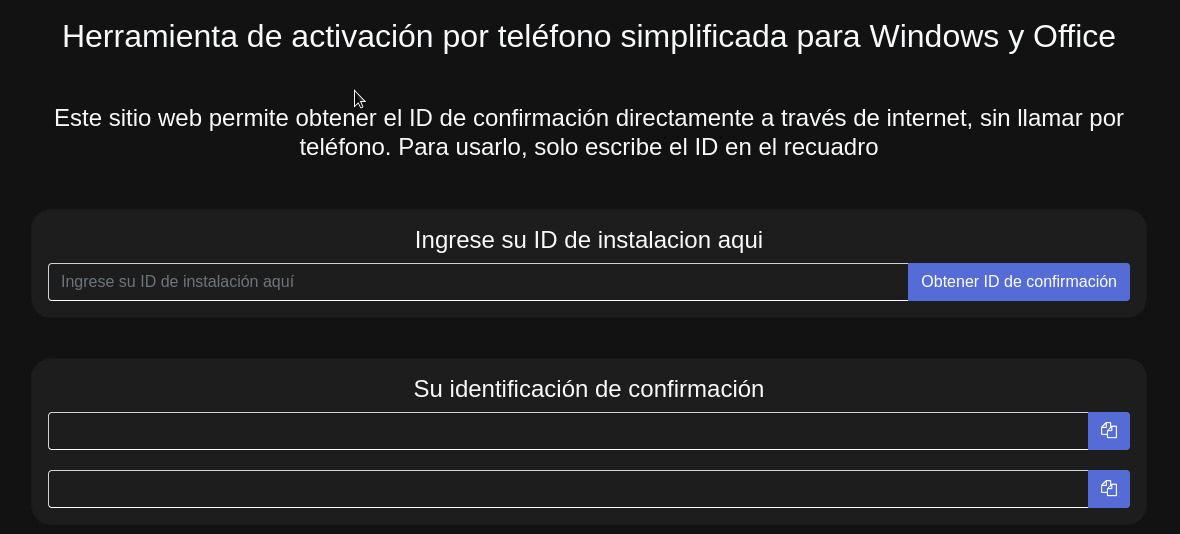
Next, in the box below where it says "Your confirmation ID", the groups of numbers you need to enter into the assistant will appear.
Once they appear, just copy each group of numbers into each box (In box A put the first group, in box B the second, and so on) until all the boxes are filled.
Then click on next and your program will be activated.
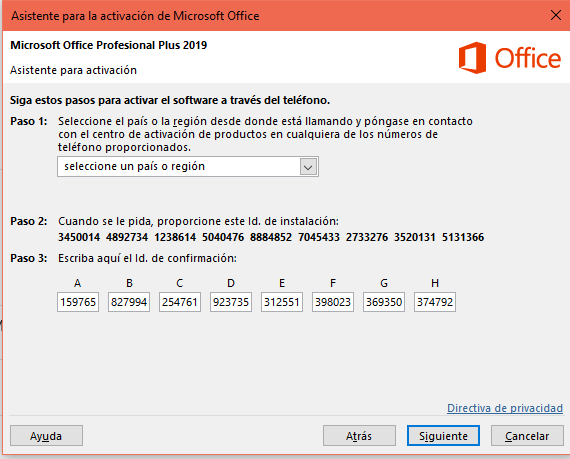
If you get lost or have difficulties following this manual, please do not hesitate to write to us through the online chat to receive free technical support.
Important: Keep this ID as you may need it to reinstall Office if you uninstall or format your PC.
If, on the other hand, the system says, "Unfortunately, we cannot activate your product because you have exceeded the number of devices on which you can install the software with this license, according to the End User License Agreement. You may need to purchase an additional software license, or contact your distributor to buy a new software package."
Write to 3CLICS support either via chat or email (This email address is being protected from spambots. You need JavaScript enabled to view it.) to obtain a replacement license. Important: This message may be incorrect, to rule out an error, open another internet browser and repeat the process from there.
And finally, if the system says, "We will put you in contact with one of our support agents to assist you," or a similar message, it means that the activation system is down. In such cases, write to support to obtain an internet activation license at no additional cost.
Note: The API is an exact replica of what the telephone system does, so if activation via the API fails, do not try to call, as you will get the same result.
Tutorial for replacing a faulty license
If for any reason, the purchased license fails to activate, follow these steps to activate your replacement license:
1: Open any Office program and go to the “File” section and then to “Account”
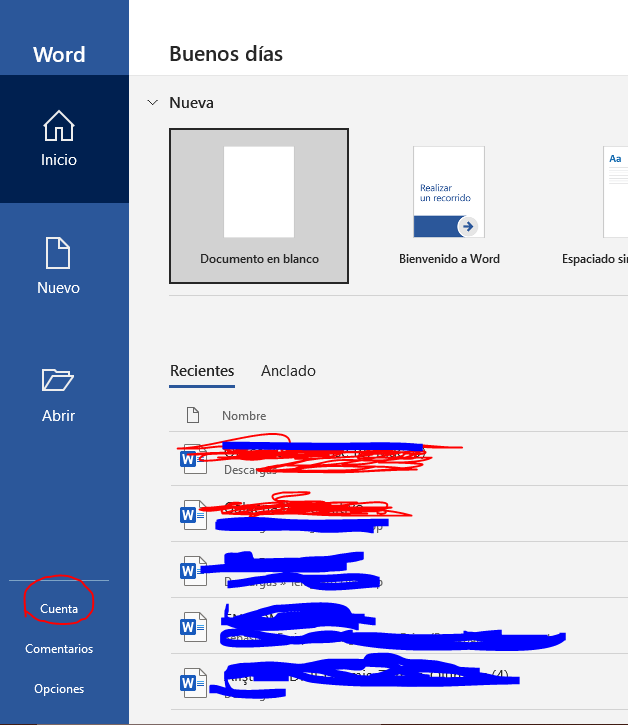
2: Once there, on the left side, click on "Change License".
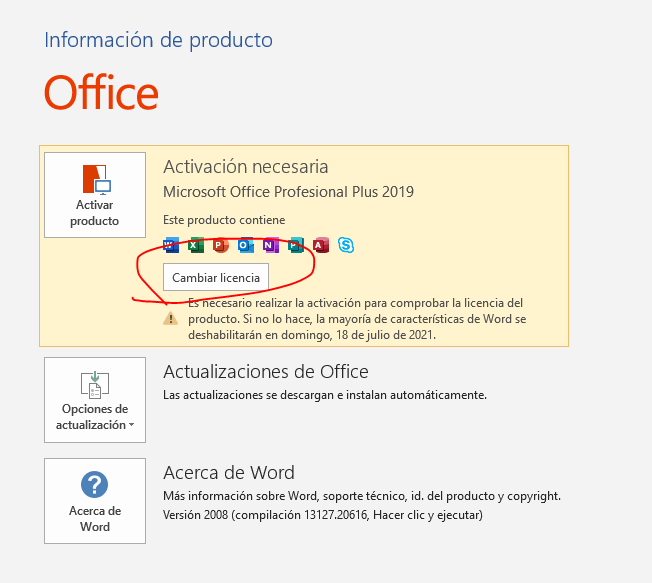
3: This window will open. Click on "Enter a product key."
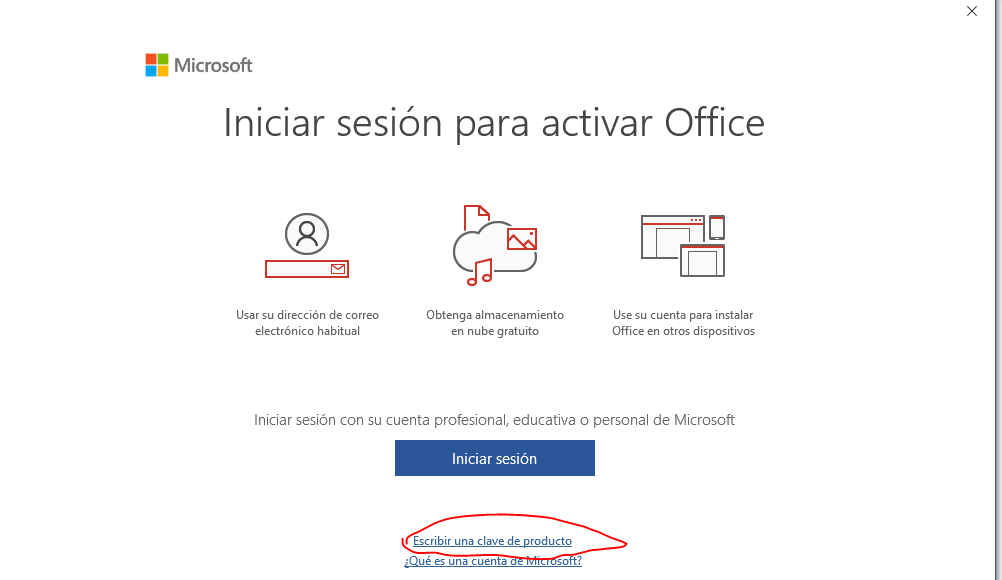
4: Enter the new product key exactly as you did the first time.
5: Restart the program to bring up the activation wizard again. Then, try the process again online or by phone as applicable.